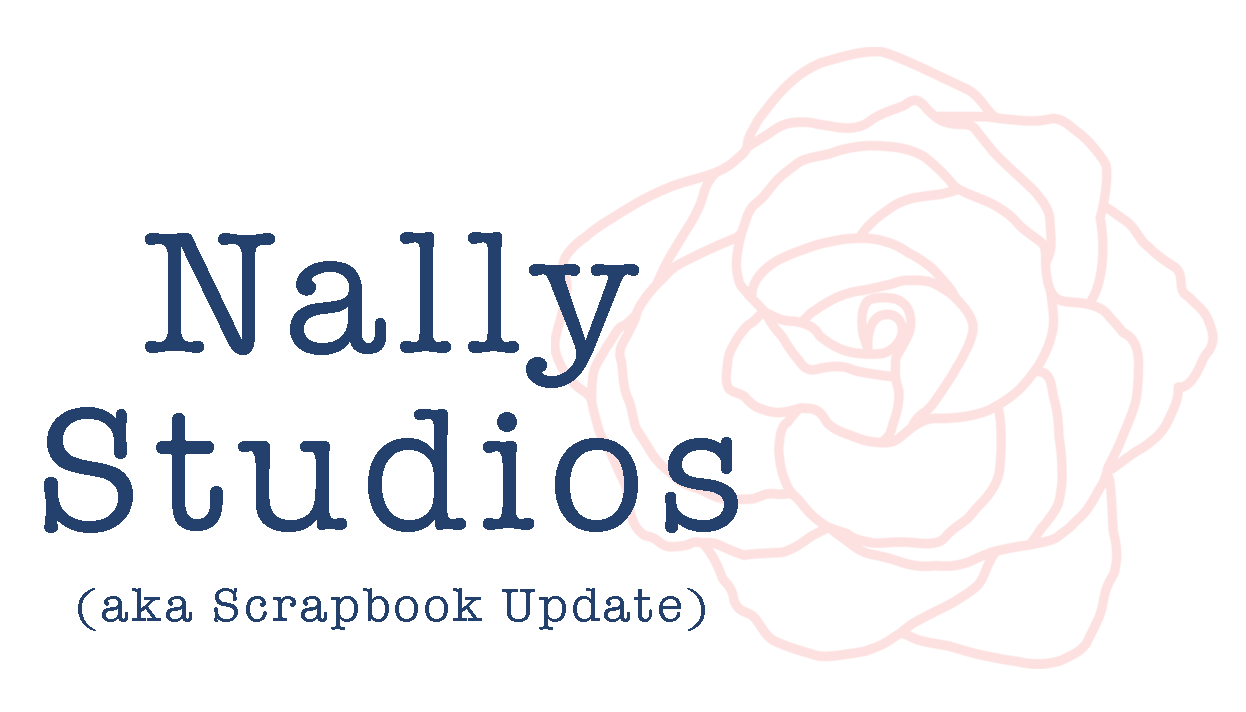How To | Printing Your Instagrams
In one of my episodes of Scrapbook Soup that will be coming soon to PBS (more on that tomorrow!), I promised that I would share here on the blog how I get my Instagram photos off of my phone and into print form.
So let's get started! With the right tools, it is surprisingly easy and fast. (After I show you my process, I'll discuss a few alternatives).
Method 1: Adobe Photoshop Lightroom
I use Adobe's Photoshop Lightroom software for managing and editing all of my photos, and my iPhone and Instagram photos are no different. The current version is Adobe Photoshop Lightroom 5, but I am using version 3 at the moment. There is an initial investment in purchasing the software (currently priced at about $149) but it is not necessary to upgrade very often and upgrades are much more affordable (about $79). Unlike programs like Photoshop Elements, Lightroom is designed specifically for managing, editing and printing photos, so the workflow is much smoother than in PSE. I'm on a Mac but Lightroom is available on both Windows or Mac machines.
To get my photos off of my phone, I just plug my phone into my computer and then open Lightroom.
The next step is to select "Import Photos" from the "File" menu.
Lightroom 1
That brings up the Import screen, where I can click on the "iPhone" listing in the left column to search my phone for photos that haven't yet been imported into the Lightroom catalog.
Lightroom-2
After a few moments it displays thumbnails of all the new photos that it found, like these three Instagrams I'd created playing with my photo library on my phone. Each photo has a check box next to it - I can uncheck anything I don't want to import (like the photos I take in parking garages to remember where I parked!) I can also use the settings on the right side to choose where to put the photos when they are transferred from the device to my computer.
Screen Shot 2013-09-19 at 10.36.58 PM
After the import is complete, Lightroom displays a library window that shows just the images from that import, which allows tagging, editing, and printing of photos.
Screen Shot 2013-09-19 at 10.37.23 PM
From there, I can just print using Lightroom's normal process. All I have to do is make sure that in the print screen, the "zoom to fill" box isn't checked. That way it will default to printing the entire photo on my chosen media. I have Lightroom set up to default to 4x6 paper, which means that I get a 4x4 print that I have to trim a bit extra off of each end.
Screen Shot 2013-10-07 at 9.51.47 PM
There are also sliders in the print menu that I can adjust if I'd like the finished print to be smaller than 4x4 (such as 3x3).
Then I just hit "print" and trim the extra white space off! All done!
Method 2: Photo Transfer WiFi
Hate having to plug in your iPhone to get your photos off of it? The "Photo Transfer Wifi" App ($2.99) will let you transfer your photo library off of your phone via WiFi! (A simple app called Photo Transfer App is available for Android.)
All you need is for your computer and your iPhone to be logged on the same WiFi network. Open the app on your phone. Then in your web browser, open the web address provided in the app. Follow the onscreen instructions, enter the password in your browser provided in your phone app's settings, and you have access to all your photos to download.
Screen Shot 2013-09-19 at 8.47.46 PM
Method 3: Use Your Computer's Built-In Software
If you don't like the idea of using Adobe Lightroom or the Wifi app, Apple has great tutorials up on their website about how to use built-in software in Windows and Mac OS X to import your photos.
Professionally Printing Your Instagrams
Since Instagrams are not a standard print form factor, printing them through a standard photo printing service usually means opening them in photo editing software and inserting them in the middle of a blank standard sized canvas.
But there is an easier way!
Persnickety Prints - a favorite online photo store of many scrapbookers - offers Instagram printing service! They offer Instagrams from 2x2 up to 5x5 in size, faux polaroid prints, and even Instagram collage posters. They also offer instantly created books of your Instagram prints. These services (and many others) have made them a favorite of many, many scrapbookers.
So, there you have it...several options for transferring your Instagram photos and printing them! Happy Snapping!