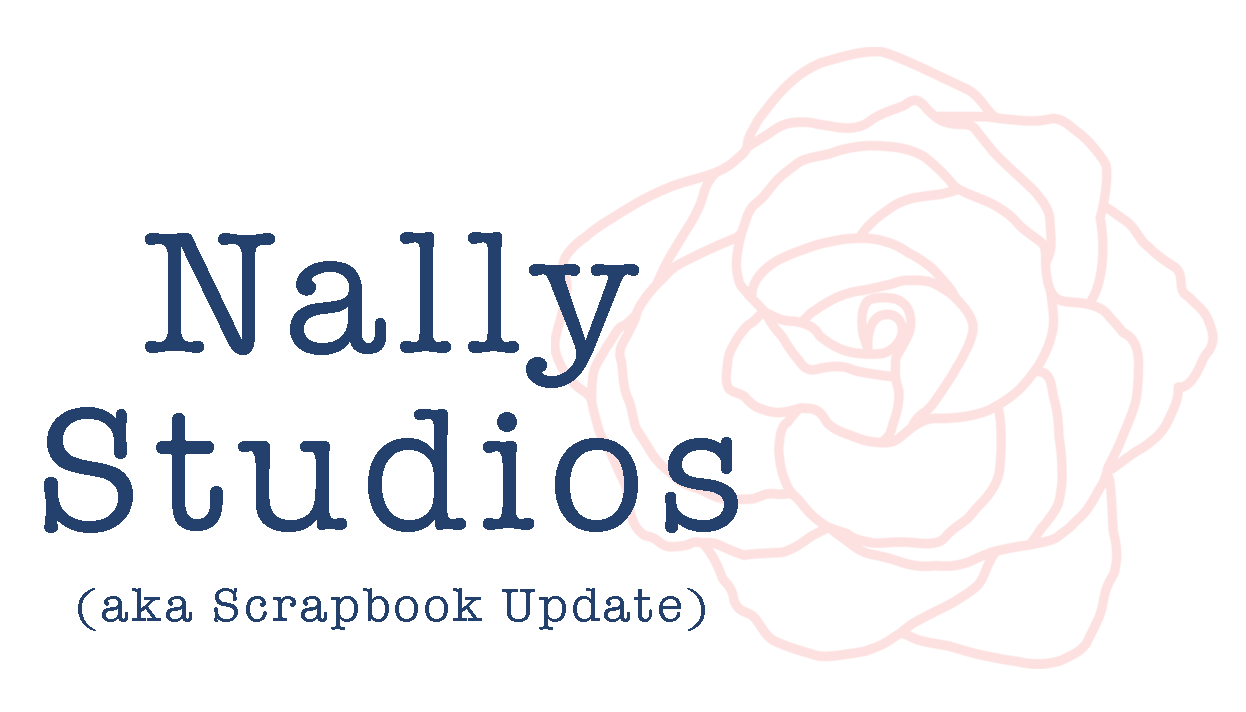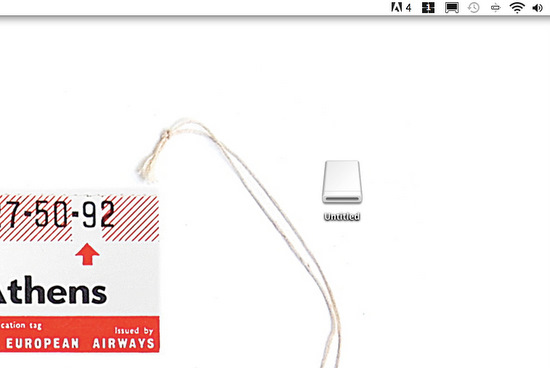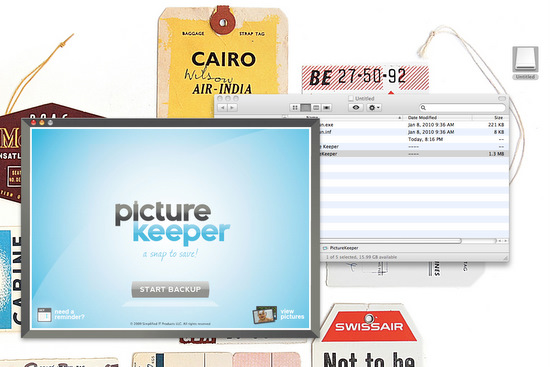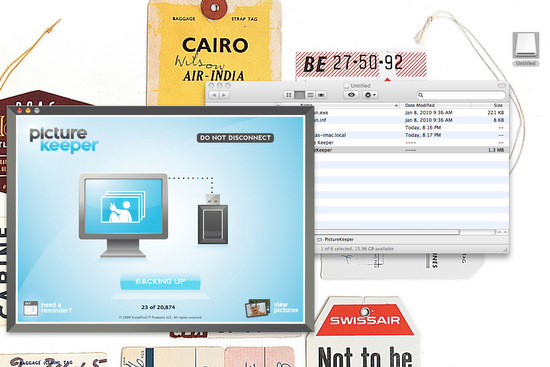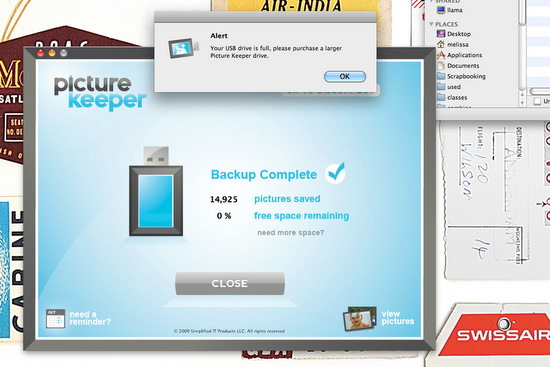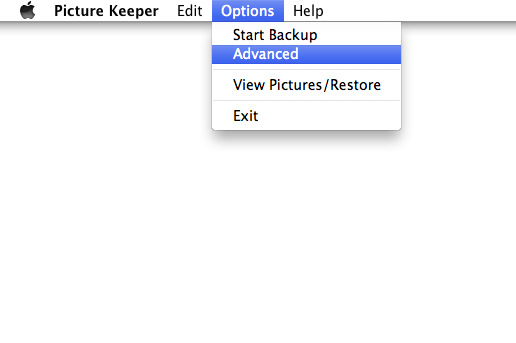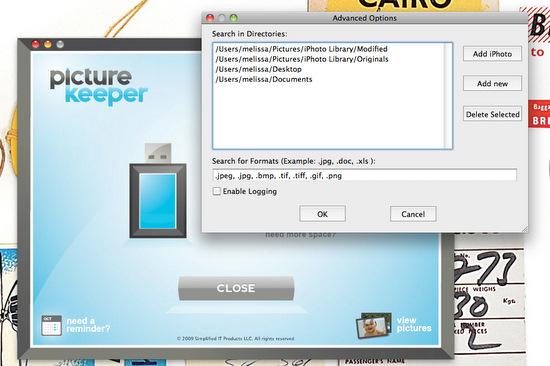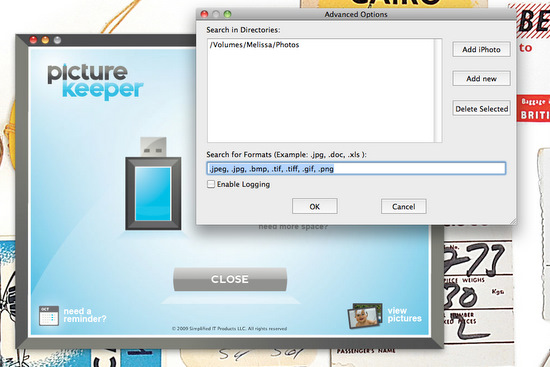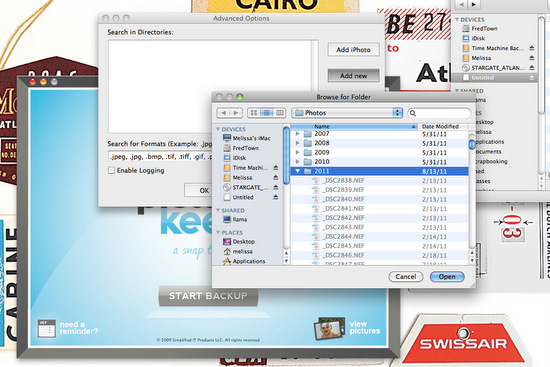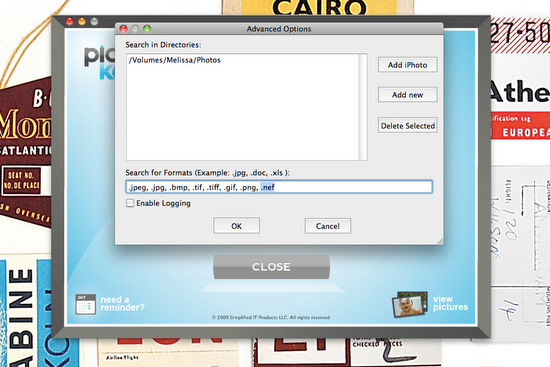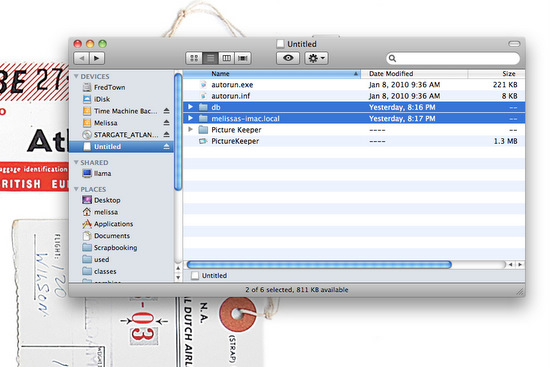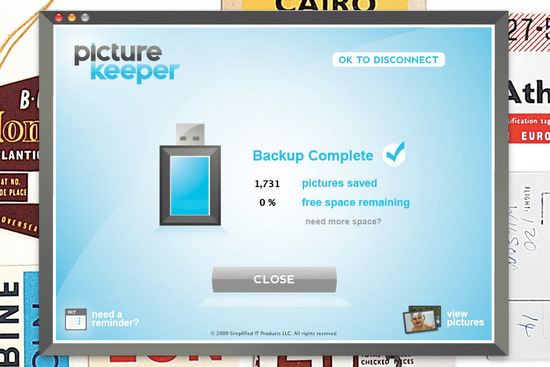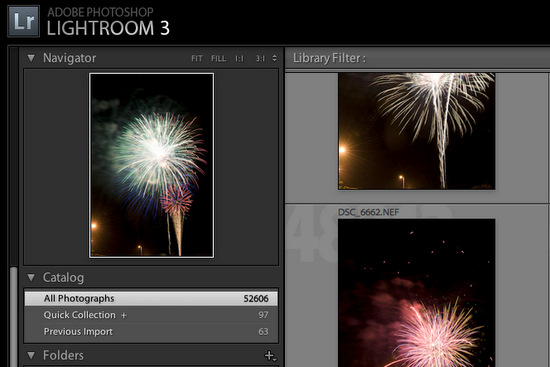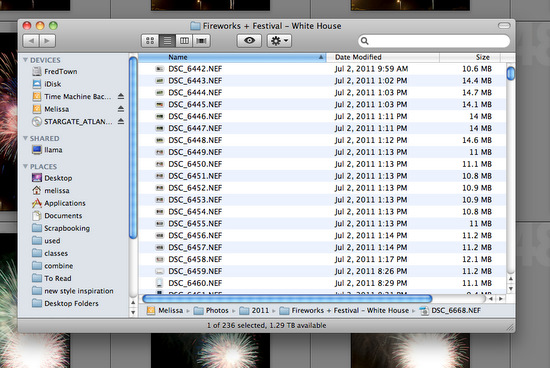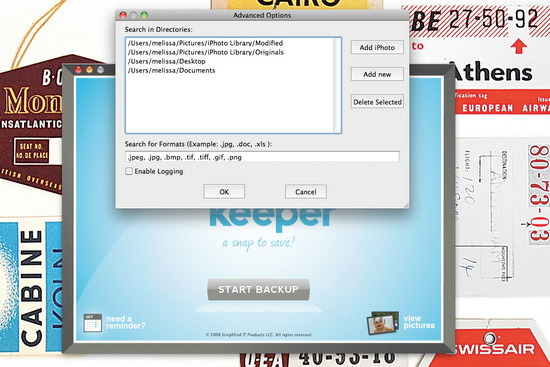Review | Picture Keeper
Digital photography has been both a blessing and a curse to the scrapbooking community. It's provided several advantages such as the ability to take a nearly unlimited number of photographs (you're only constrained by your storage space) that are then easily stored, accessed, edited, and printed. The downside of digital photography is that all those precious images stored on your computer are only a single power surge, natural disaster, or hard drive crash away from being destroyed forever - unless you have them backed up.
Backup solutions exist in many forms ranging from a simple external hard drive to online backup services to elaborate structures of hard drives (known as RAID arrays) backed by software that ensures that no piece of data is contained on just one drive at any given time as a shield against drive failure. While a RAID array may not be practical for most hobby photographers, simpler backup solutions such as the Picture Keeper - a USB drive containing automated photo backup software - exist to help anyone back up their data. Today we'll be taking a in-depth look at the Picture Keeper and how it works.
Before I get started on the review, I want to give our readers a little insight into my professional background. I have a bachelor's degree in Computer Science and have worked as a software engineer for the last nine years.I have extensive experience in designing user interfaces and programs that handle file transfers and manipulations, and it's my job on a daily basis to both write software and to test it in an attempt to find its breaking points. To that end, I have attempted to review the PictureKeeper from the end user's perspective while keeping in mind all of the software engineering principles that go into what's "under the hood" of the program.
The Picture Keeper is available in a variety of sizes and configurations and is compatible with both Mac and Windows computers. USB flash drive versions of the device are available in 4GB (MSRP $29.99), 8 GB (MSRP $59.99), and 16 GB (MSRP $99.99) sizes, and an external USB hard drive based solution with a 250 GB capacity (MSRP $149.99) is also available for those who require more space for their photos. Users also have the option of supplying their own drives (either USB or external hard drives are supported) and purchasing a standalone version of the Picture Keeper software (MSRP $29.99) for use on their device. According to the company's web site, iPhone and iPad versions of the software will also be available soon.
The Picture Keeper unit I received for review was a 16GB USB flash drive, which I tested in depth on my iMac. Upon inserting the Picture Keeper into one of my computer's USB slots, a drive icon with the name "untitled" appeared on my computer's desktop. The device actually contains configuration files that direct a Windows computer to start the Picture Keeper software automatically when the drive is inserted, but Mac users will need to double-click on the drive icon (or in some way navigate to the contents of the drive) in order to launch the backup software (all of this is explained on the instruction card included with the Picture Keeper drive).
The contents of the drive are displayed in the screen capture below, and the software is started by double-clicking on the "PictureKeeper" entry. After the software has been started, the user experience is the same on both Windows and Mac computers.
The Picture Keeper software has a very simple and easy-to-use interface. The opening screen presents the user with three options: scheduling a backup reminder, viewing pictures that have already been backed up to the drive, and (of course) the option to start a backup.
I jumped right in and chose the option to start the backup, and the Picture Keeper software immediately began to scan my computer in search of image files. The screen capture below shows the partial completed scan process.
The scan completed very quickly (in just a few minutes), and then the backup process kicked in.
I happen to have a rather massive photo library on my computer (I've been shooting completely digitally with a DSLR since 2004), so I knew that the Picture Keeper drive would fill up long before all of my photos had been backed up. Sure enough, about 45 minutes into the process I received an alert that the USB drive was full and that I should purchase a larger Picture Keeper drive.
After clicking the "OK" button on the alert, I clicked the "View Pictures" button on the user interface to browse through the files that the Picture Keeper had backed up. What I found was that it had not, in fact, backed up any of my photos at all! Instead, it had backed up a directory full of images that I've downloaded from various blogs and web sites over the years and saved to my "Ideas" files. While these directories did contain image files, they were not in fact photographs, and I also found that the Picture Keeper software had not even detected my photo storage directory (which is located in an external hard drive that's attached to my iMac at all times).
Picture Keeper has an excellent FAQ section on their web site, so I was quickly able to find out that the device's software is pre-programmed to look for image files in the most common places that they are stored on Windows and Mac computers (you can find a list of those locations here), but that it can also be reconfigured to scan alternate locations for photographs. The configuration menu can be accessed by navigating to "Options -> Advanced" in the Picture Keeper menu structure.
The following screen capture shows the directories that the Picture Keeper came pre-configured to search on my iMac. Unfortunately, I don't keep photos in any of these directories, so I selected each one and clicked the "Delete Selected" button to remove it from the list, then clicked the "Add New" button.
Clicking "Add New" brought up a window in which I could browse to a folder I wanted to add to the list, so I navigated to the photo storage folder on my external hard drive and selected it.
I noted one other problem with the factory Picture Keeper configuration while I was in this menu - note the highlighted section of the screen showing the file types (extensions) that Picture Keeper is searching for. Almost all of the standard formats are listed including JPEG, but there are no entries for RAW settings for any model of digital camera!
I happen to shoot in RAW format on my Nikon, and all of my photo files have a .NEF extension which was not one of the original selections in the Picture Keeper software. I would have expected that the software would have shipped with RAW formats for at least the major camera manufacturers already loaded into the default settings.
Adding a file format (such as my Nikon's .NEF files) to the list is easy - simply type in the name of the file extension(s) you want to add, separating each entry with a comma. Users can also add extensions to allow video and audio (or really any) file to be backed up, as well.
After reconfiguring the software to scan the appropriate directories for the correct file extensions, I decided to delete the previously backed up contents of the device (while leaving the base software intact) and attempt the backup again. The FAQ states that there should be a menu selection under "Options->Reset Picture Keeper" to remove any backup files on the drive, but this option was not present in my software.
According to the FAQ, the lack of this menu option meant that my Picture Keeper device was loaded with a slightly older version of the backup software. Luckily the FAQ included instructions on how to perform this step manually, specifying which files and folders could be safely deleted without harming the Picture Keeper software. I selected and deleted the specified folders, then emptied the Trash on my iMac to free up the space on the Picture Keeper drive.
At this point I launched the backup process again. The scan completed, this time on the correct directory, and the backup process began.
The backup stopped before all my photos had been backed up (again, I expected this due to the size of my ), and I found that fewer than 1,800 of my photos had been stored on the Picture Keeper.
While 1,800 photographs may seem like a lot, I want to give you a peek into my Adobe Lightroom catalog to show you why this is an issue. As you can see in the screen capture below, I have more than 52,000 photographs in my library.
Yes, 52,000! And the Picture Keeper only backed up a little over 1,700 of those. I would literally need a whole army of Picture Keeper flash drives to back up all of my photos, and my library (which is over 400 GB in size and lives on a 2 TB external hard drive) would easily overrun the capacity of one of the 250 GB hard drive based Picture Keepers, as well. I realize that most people don't have the sheer volume of photos on their computers that I do, but think about how fast your 2, 4, or 16 GB memory card fills up on your camera and compare that to the available space on a Picture Keeper flash drive. The storage capacity is simply insufficient to handle the volume of photos that most scrapbookers take.
The packaging of my 16 GB Picture Keeper also claims to "Keep 16,000* pictures safe." That little '*' though, points out that this claim is based on an average image file size of just 1MB per photo, which is a very unrealistic expectation from almost any image format in any modern digital camera. The screen capture below shows a sampling of the image sizes that my Nikon D3 outputs when shooting in RAW format - my photos are anywhere from 10 MB to over 14 MB in size - more than 10 times what Picture Keeper seems to think is average! Even when shooting in JPEG mode, my files are around 8 MB in size. I honestly cannot recall any recent or even semi-recent digital camera with an image file size of under 1 MB. Even my iPhone, an older 3GS model, creates images that are larger than that!
I also want to point out one more nasty little "surprise" that the Picture Keeper software had in store for me. After I completed my second backup and shut the software down, I needed to go back in to take an additional screen capture for this review. When I did so, I was shocked to find that all those settings I had changed for directories to be scanned and file sizes had reverted back to the Picture Keeper's factory settings! I would have expected the software to save these settings between runs instead of forcing the user to change them each time the software is run. For a device that claims the user can simply "Plug and Save," it seems to be a very un-user-friendly way for the software to behave.
I also would like to take a moment to talk about the expense of the Picture Keeper. At its core, the device is nothing more than a standard USB flash drive. A 16 GB USB flash drive (the same storage size at the review unit I received) currently retails for around $20 to $25 on Amazon, leaving a $75 price differential between it and the 16 GB Picture Keeper device. In my opinion, $75 is a steep premium to pay for software that can't even remember my custom storage location settings between runs!
As much as I applaud Picture Keeper for trying to make photo backups easy for non-technical users, I really cannot recommend the device as a viable storage option based on capacity, expense, and the issues I encountered when using custom settings in the device's software. Users would be better served to either buy a large external hard drive with pre-loaded backup software to protect all their files (not just photographs) or invest in an online backup service such as Mozy.com that offers both a larger storage capacity plus the double dose of insurance that comes with having your backed up files stored in a different physical location than the originals.