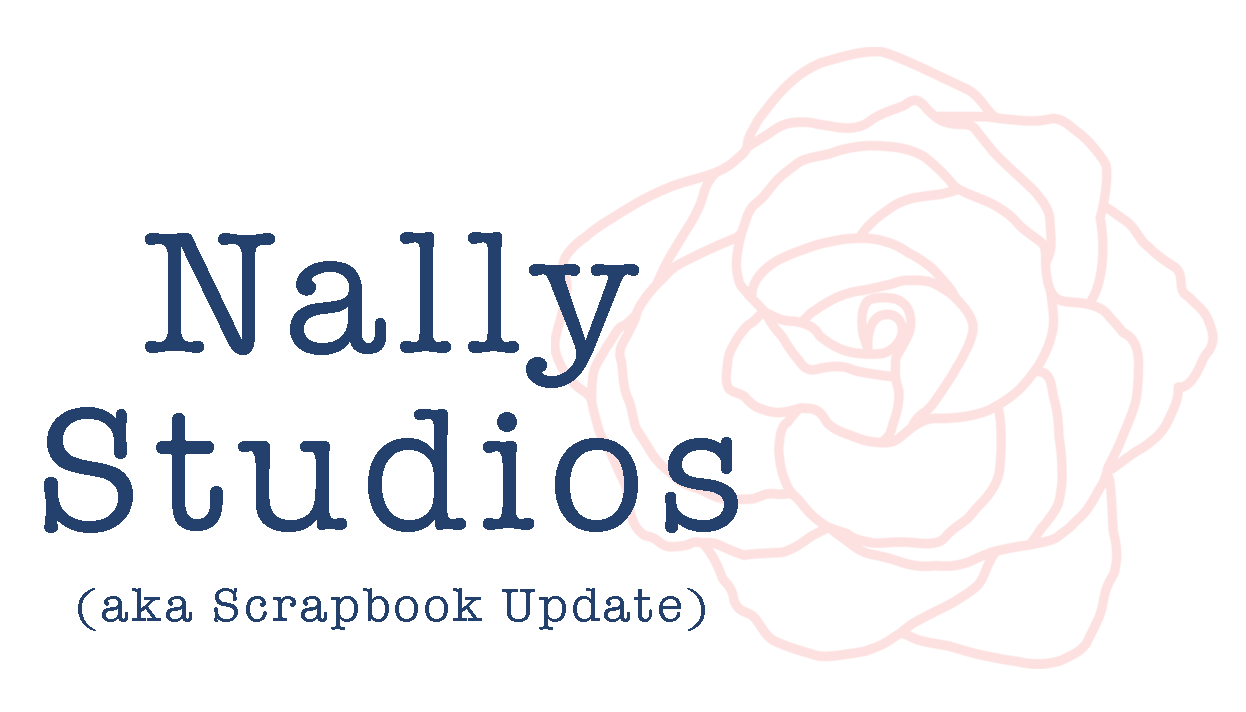Introduction to Digital Templates: Part 1
Hi, it’s Stephanie Vetne again! Welcome to a new series all about digital templates - what they are, how to use them, why to use them, and how to adapt them to your style!
So what are digital templates? Think of digital templates the same way you would think of a sketch you might use for a traditional layout. In fact, some templates are really just that - sketches with digital placeholders. When you open these types of templates in your software, all you have are the empty placeholders for photos and paper - you have to add all your own paper and embellishments, as well as journaling and a title. Others come with almost everything done for you - the title, the embellishments and even the paper. All you have to do is add your photos and journaling and you're done. We're going to start by looking at these second type of templates because they're just easier to start with.
Here's a couple of examples from templates I've used recently from Designer Digitals.
In this first layout, I chose to work with the following template. It includes all the elements you see below, including the title, frames, and all of the embellishments.
lw1
Layer Works No. 294 by Studio Double D
All supplies from Designer Digitals | Template: Layer Works No. 294 by Studio Double D. Patterned Paper: Spring Fields Solids Paper Pack by Katie Pertiet.
As you can see, the layout I made looks almost exactly like the original template. All I added was a piece of background paper, my photos, and journaling. It was done in under 5 minutes!
Here's a template and layout that I customized a bit more. Two weeks ago, I used this second template for an article here at Scrapbook Update. You can see the article here - Pinterest Inspiration | Rainbow Theme.
Layer Works No. 282 by Studio Double D
Just like the first template, this one comes with everything you see above, including the frames, all of the embellishments, brushes, title and the journaling placement (called a text path). You only need to add a piece of background paper, your photos, and journaling. But I chose to change a lot of the embellishments, delete some of them, and added in a lot of new elements as well so that it would suit my theme. It's different than the template for sure but you can clearly see how the original template is still all there.
All supplies from Designer Digitals | Template: Layer Works No. 282 (template, frames, embellishments) by Studio Double D. Papers: Chandra Solids Paper Pack (light blue cardstock) by Katie Pertiet. Desmon Maskros Paper Pack (dark blue paper) by Maplebrook Studios. Doilies: Blitzen Element Pack (large doily) and Doily Edgers No. 02 (doily edgers) by Katie Pertiet. Word Art: So Totally Love This Brushes and Stamps (blue stamps) and Embracing the Everyday Brushes and Stamps (orange title) by Ali Edwards. Epoxies: Color Study Flair: Red No. 01 by Katie Pertiet. Tag: Color My Love Element Pack (white safety tag) by Katie Pertiet.
I didn't have to make all of the changes to the template if I didn't want to, but the beauty of it is that I could. Just like you can take a sketch for a traditional layout and keep the photo placement and journaling placement exactly like the sketch or you can turn the sketch around, move the photo orientation a bit, and change all of the colors to completely customize the sketch to suit your layout and style.
There are many reasons to use templates but they are also one of the best ways to get started with digital scrapbooking. I hope you've enjoyed this intro to templates, and I'll be back soon with more!